With 1-grid, you can invite a new user to your account and add them as a sub-account or add a technical/support contact to allow them different levels of access to your account and support on your behalf. This keeps your account secure while giving the right people access to logins, support, account functions, technical functions and management.

- Different Ways to Give Others Access to Your Account While Keeping It Secure
- Why Add Them?
- Security and Authorisation
- How to Add a Sub-Account (User) or Technical/Support Contact
- How to Invite a New User for a Sub-Account
- Managing Existing Sub-Accounts or Technical/Support Contacts
- FAQs
- Additional Resources
Different Ways to Give Others Access to Your Account While Keeping It Secure
Technical/Support Contacts
These allow specific people to contact support on your behalf, without sharing your main login details.
Sub-Accounts (User)
This is different from technical/support contacts. Adding a Sub-Account by inviting them as a new user gives someone direct access to your Customer Zone via their own logins:
- If they already have a 1-grid user account, they can log in using their existing credentials.
- If they don’t yet have one, they’ll be prompted to create a user account before accessing yours.
- Important: They will be able to do password resets actively, update account details, perform actions on the account, etc., as they form part of “User Management” on your Customer Zone
Both allow others to interact with 1-grid support (tickets, chat, calls), but only within the permissions you assign.
Why Add Them?
- Delegate tasks by/without sharing your login details
- Allow admin, finance or technical staff to contact support directly
- Ensure smooth access to support channels
- Prevent delays caused by unauthorised requests
Security and Authorisation
For your protection, only authorised contacts will receive support via tickets, chat, or calls.
Tickets
The request must come from a registered email address listed on the account.
Chats and Calls
Verification questions will be asked at the beginning of the interaction.
How to Add a Sub-Account (User) or Technical/Support Contact
1. Log in to your Customer Zone
2. Go to Contacts → +New Contact...
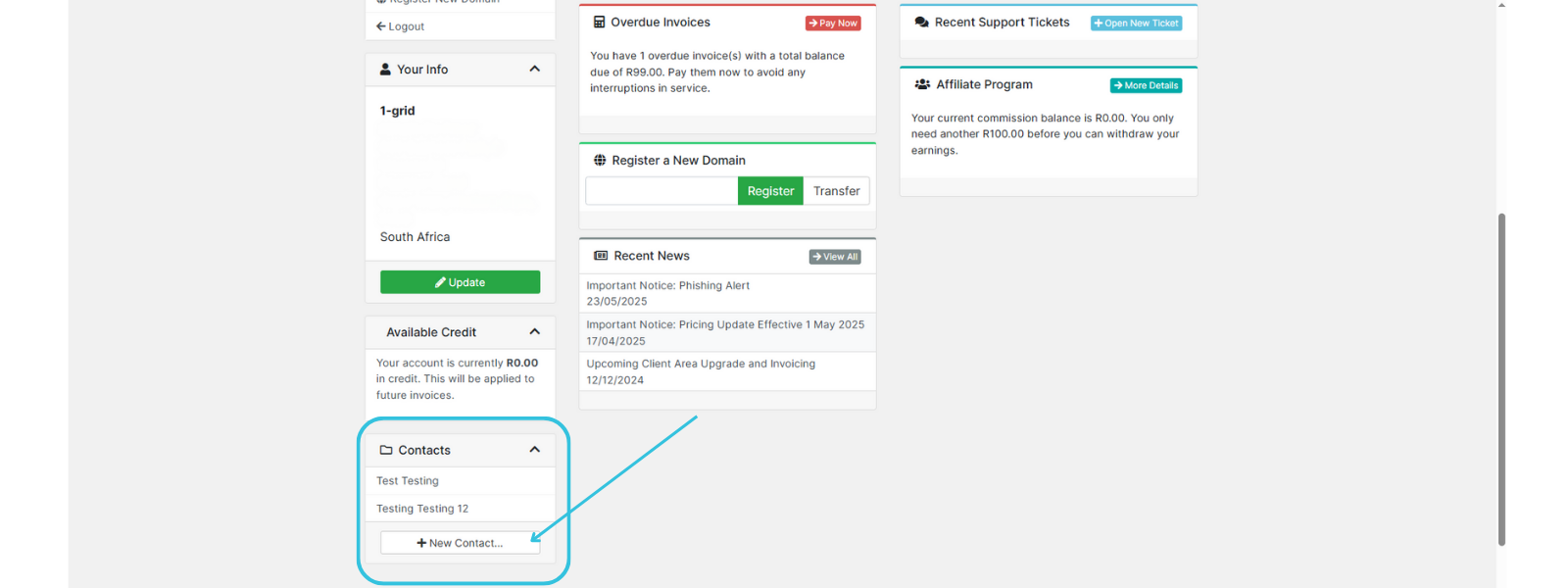
3. Complete the Add New Contact Section
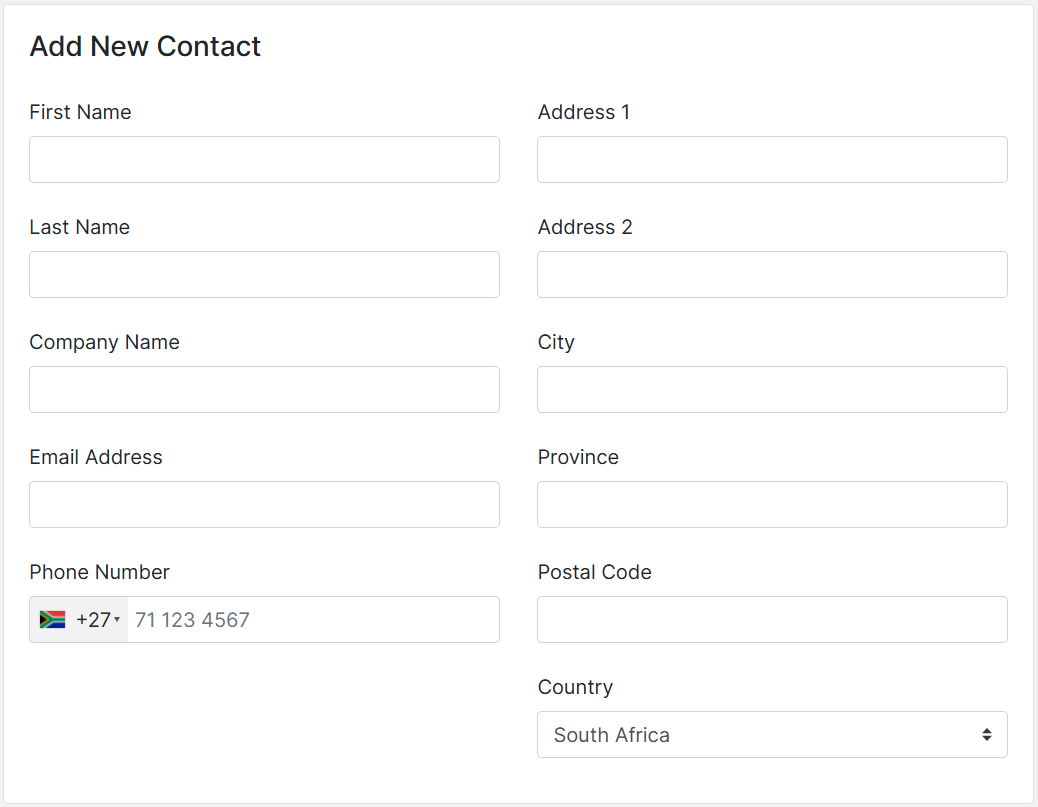
4. Navigate to Email Preferences
5. Tick the Applicable Permissions
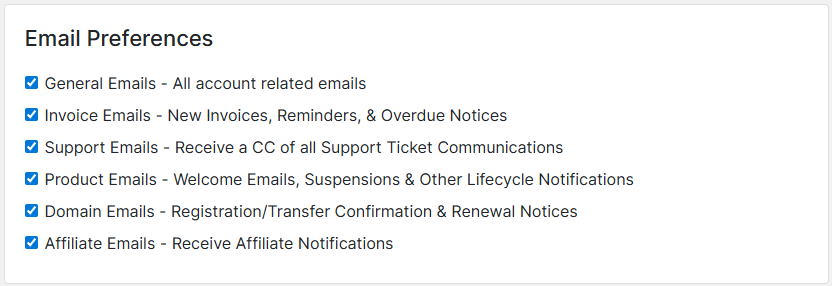
6. Click on Save Changes
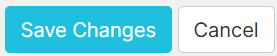
IMPORTANT: When adding a Sub-Account, you need to invite them as a “New User” under “User Management” to allow them direct access to your Customer Zone. If this is not actioned, they will not be able to access your Customer Zone without you sharing your own login details, or by granting them direct access to this themselves.
How to Invite a New User for a Sub-Account
1. Log in to your Customer Zone
2. Go to Contacts → +New Contact...
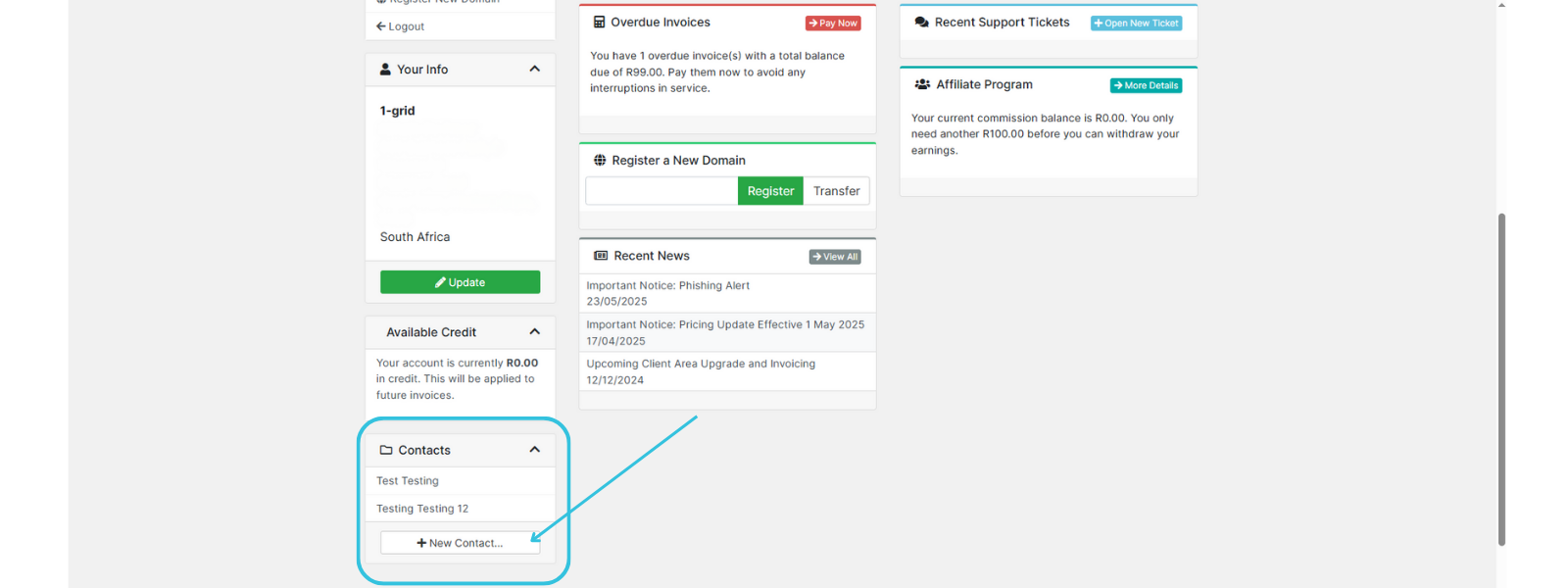
3. Select User Management
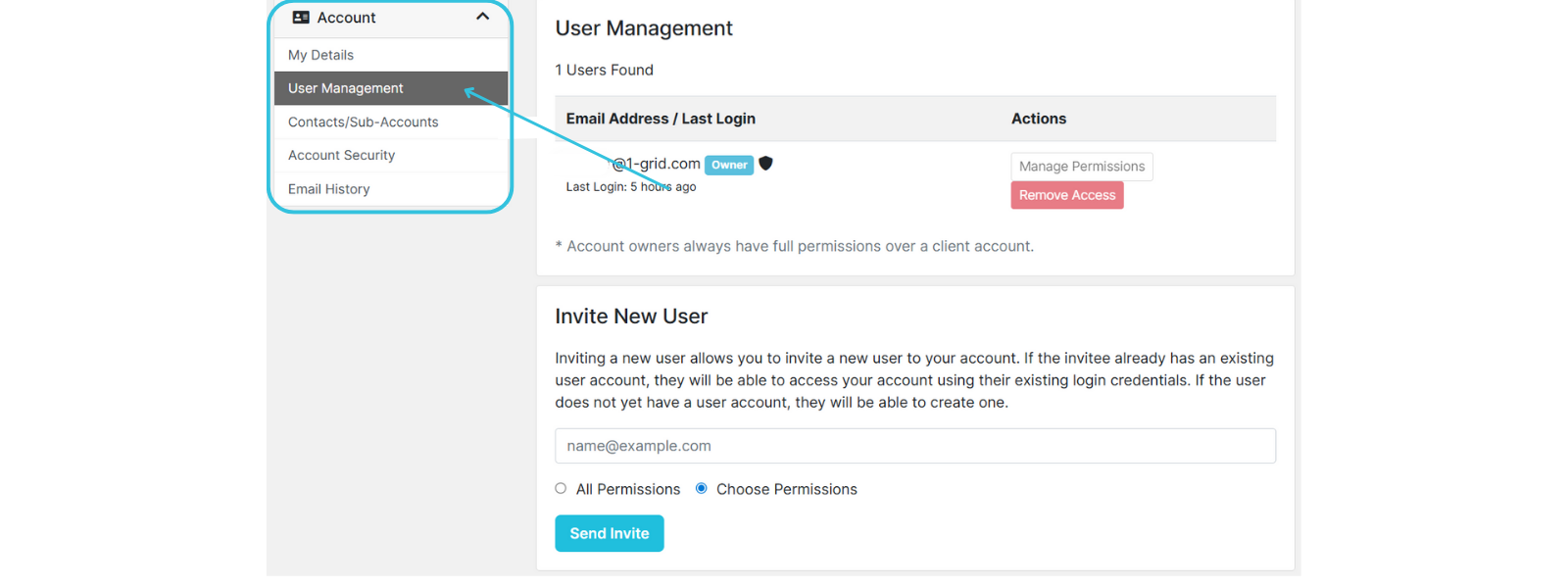
4. Navigate to Invite New User
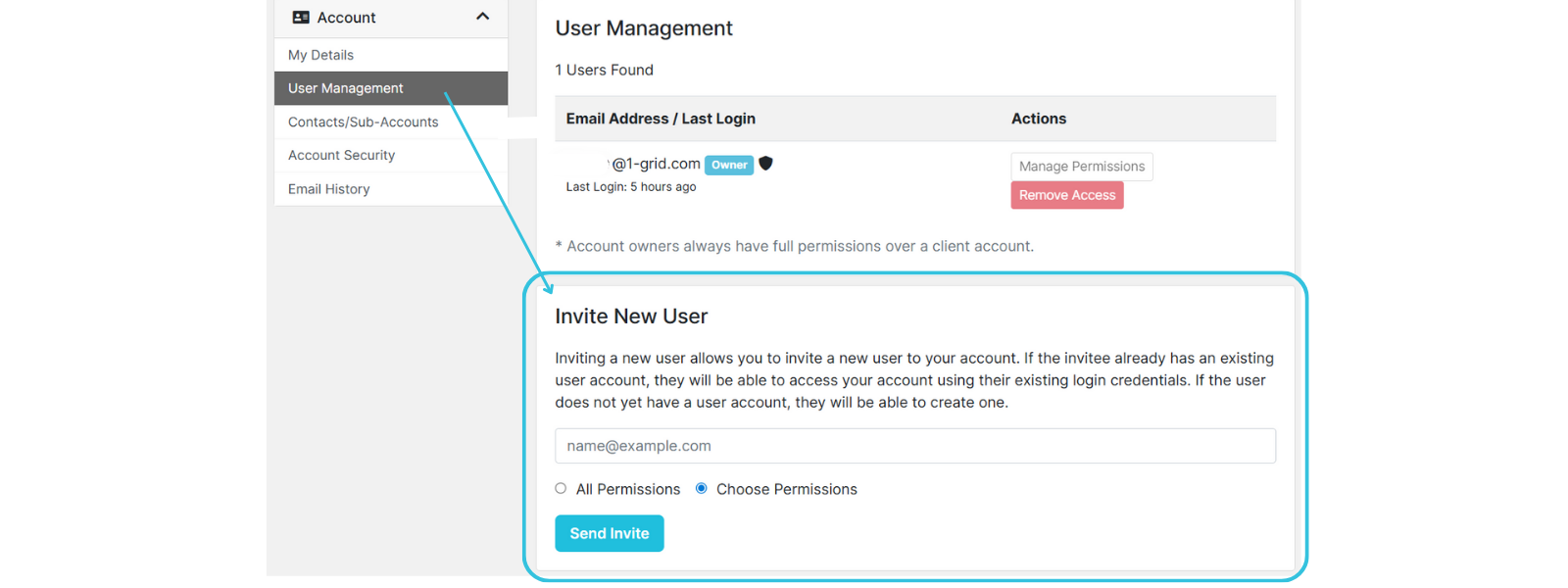
5. Add the Sub-Account’s Email Address
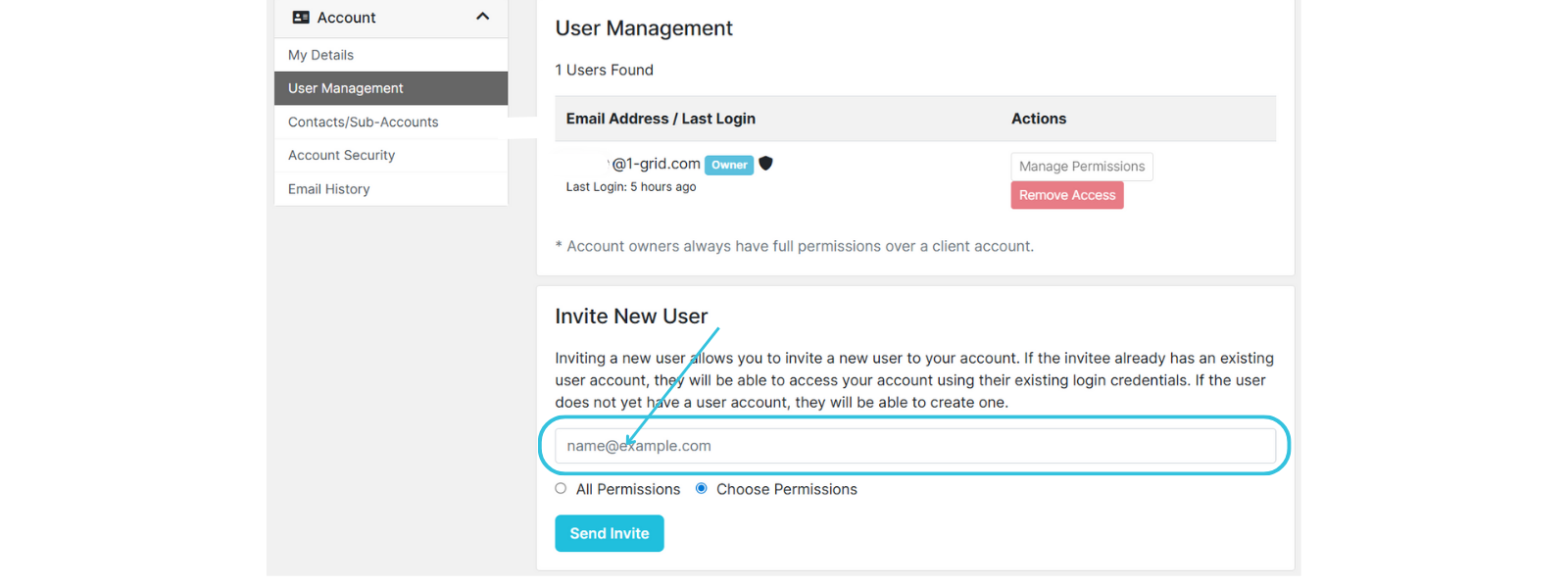
6. Select the Applicable Permissions
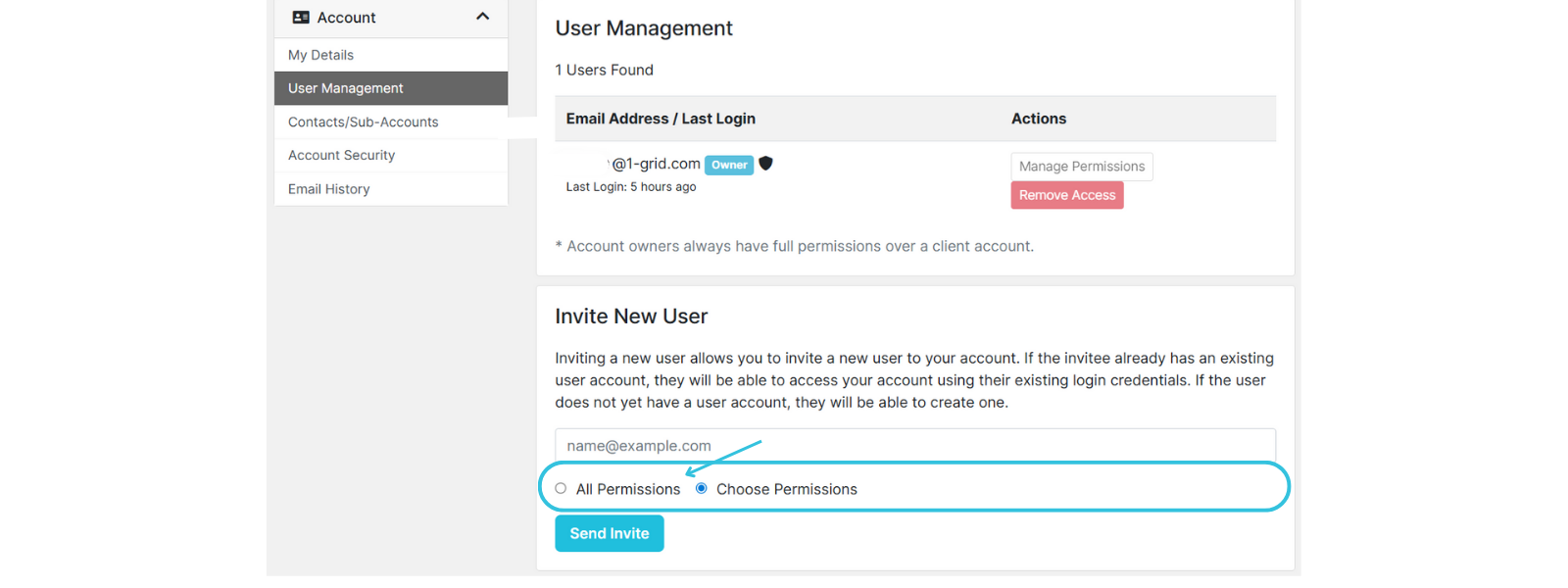
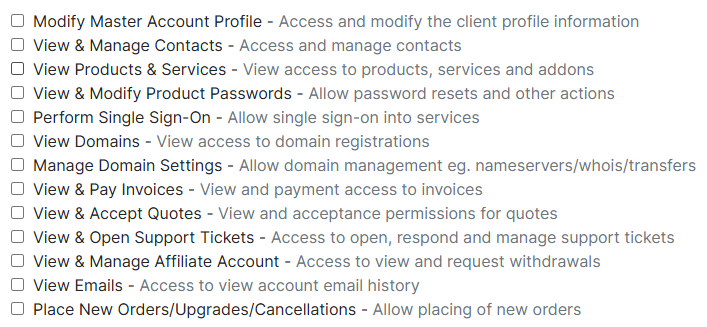
7. Click on Send Invite
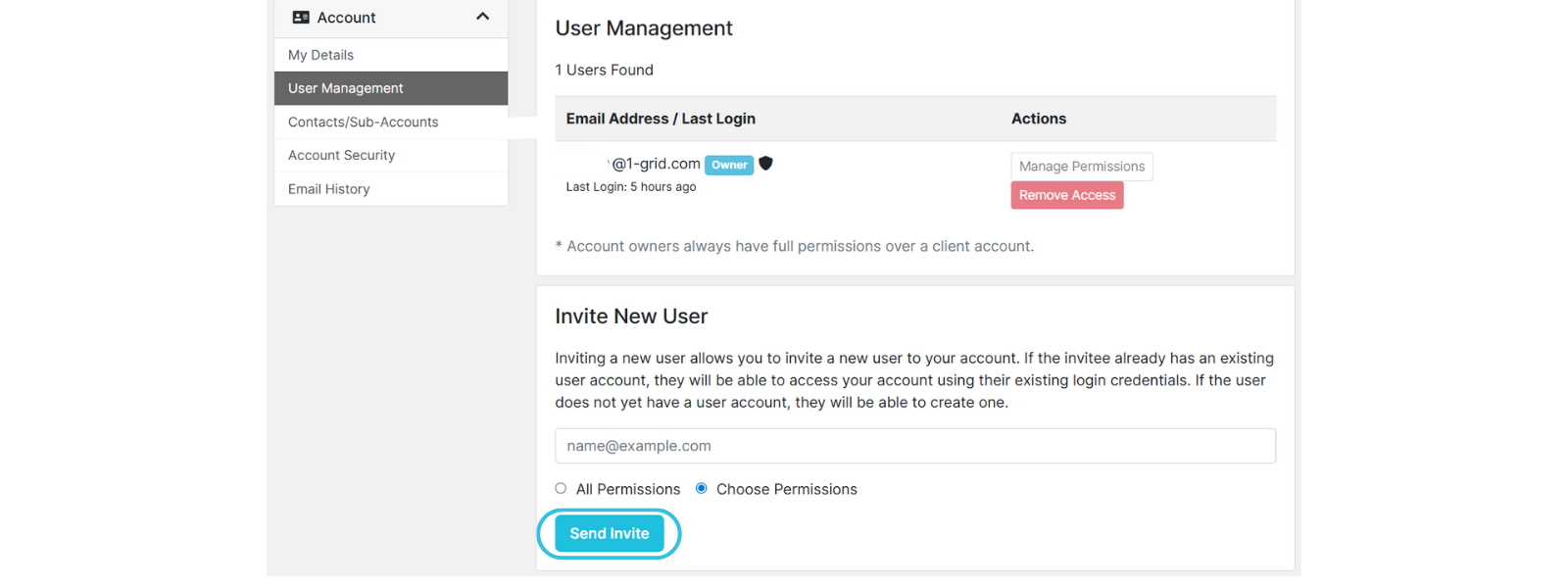
Managing Existing Sub-Accounts or Technical/Support Contacts
- Edit permissions/access anytime in Customer Zone.
- Remove a contact if they no longer need access.
- Best practice: Review contacts regularly to ensure they’re up to date.
FAQs
Q: Can I add more than one sub-account or technical/support contact?
Yes, you can create multiple sub-accounts or technical/support contacts with different permissions.
Q: Can sub-accounts manage billing?
Only if the account owner grants them billing permissions.
Q: What happens if my staff changes?
Remove the old contact/sub-account and add the new person to keep support access and permissions current.
Additional Resources
How to Verify Your 1-grid Account for Support
Customer Zone: How to Update My Profile Security Question
How to Update My Security Question
Steps to Assist with Logging In to Your Customer Zone
Recovering a Lost 1-grid Customer Zone Password
Preventing Unauthorised Customers from Accessing 1-grid Support
Deleting a Sub-Account or Technical Contact from Your 1-grid Account
How To Keep Your 1-grid Account Details Up to Date
Need Additional Support?
We’re Here to Help:
Adding new users, or sub-accounts/technical contacts, does not have to feel like a challenge because this easy-to-use guide makes it easy. Stuck? Contact our Support Team for help (https://1grid.co.za/contact-us/). We’re ready to see how we can help!
